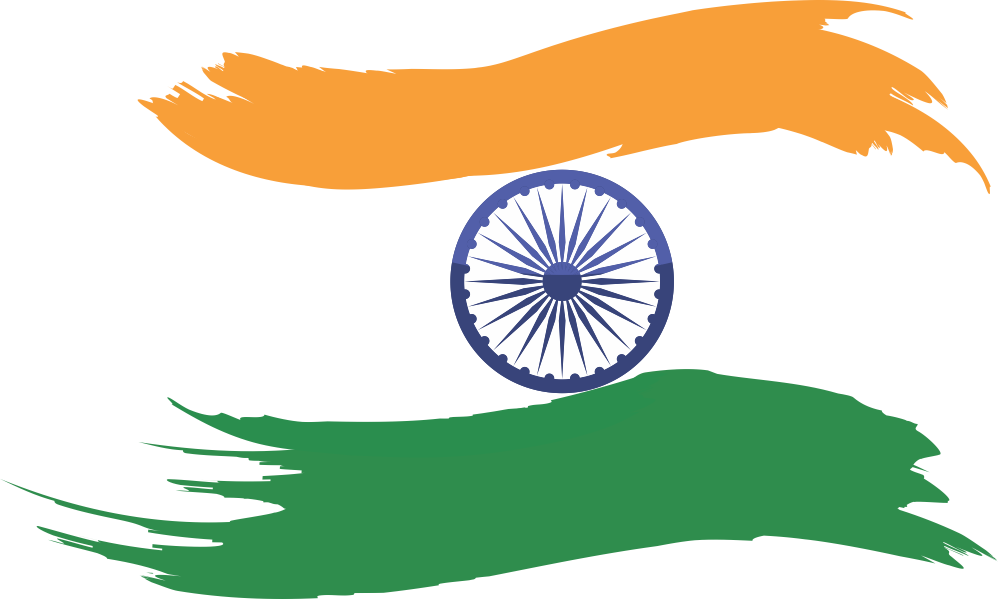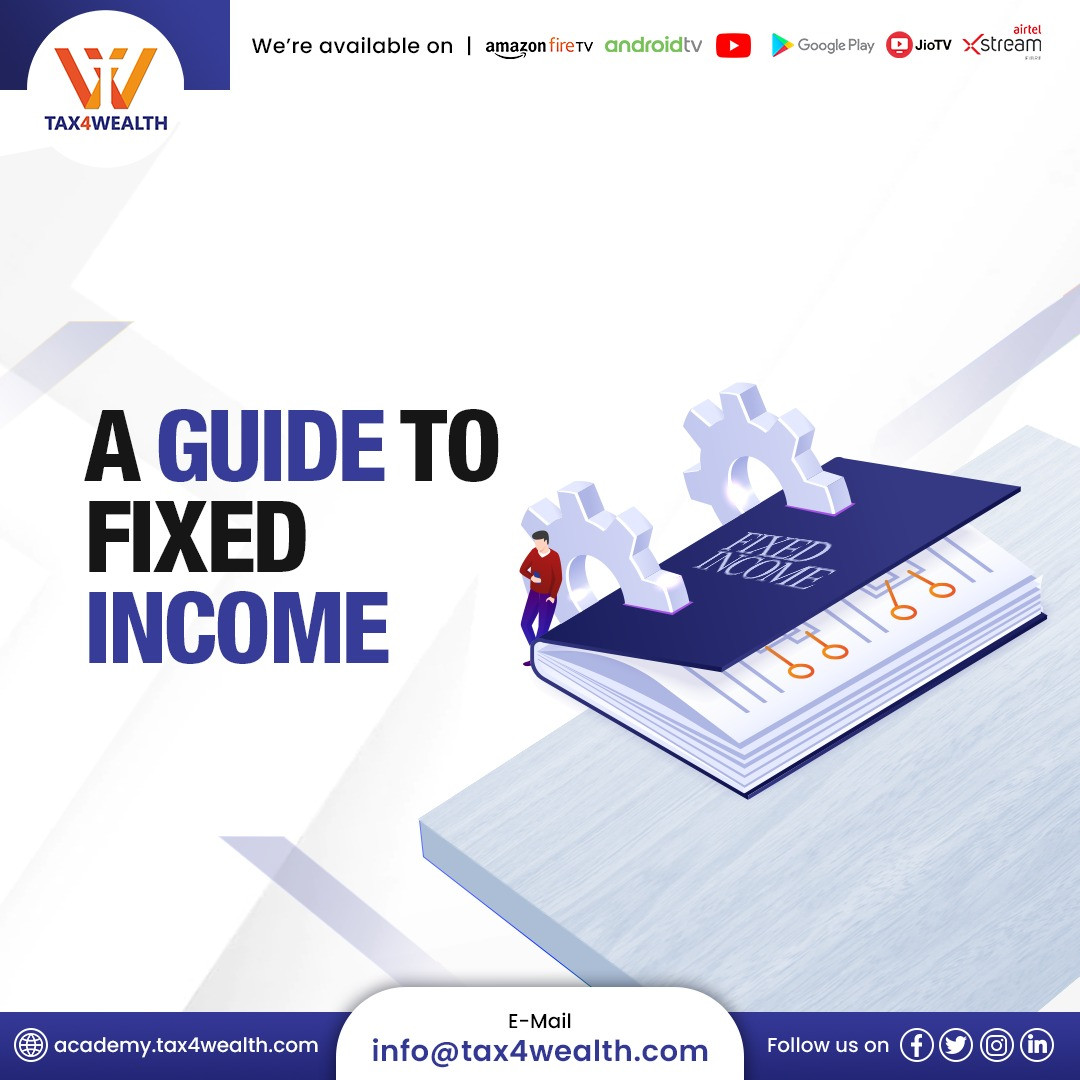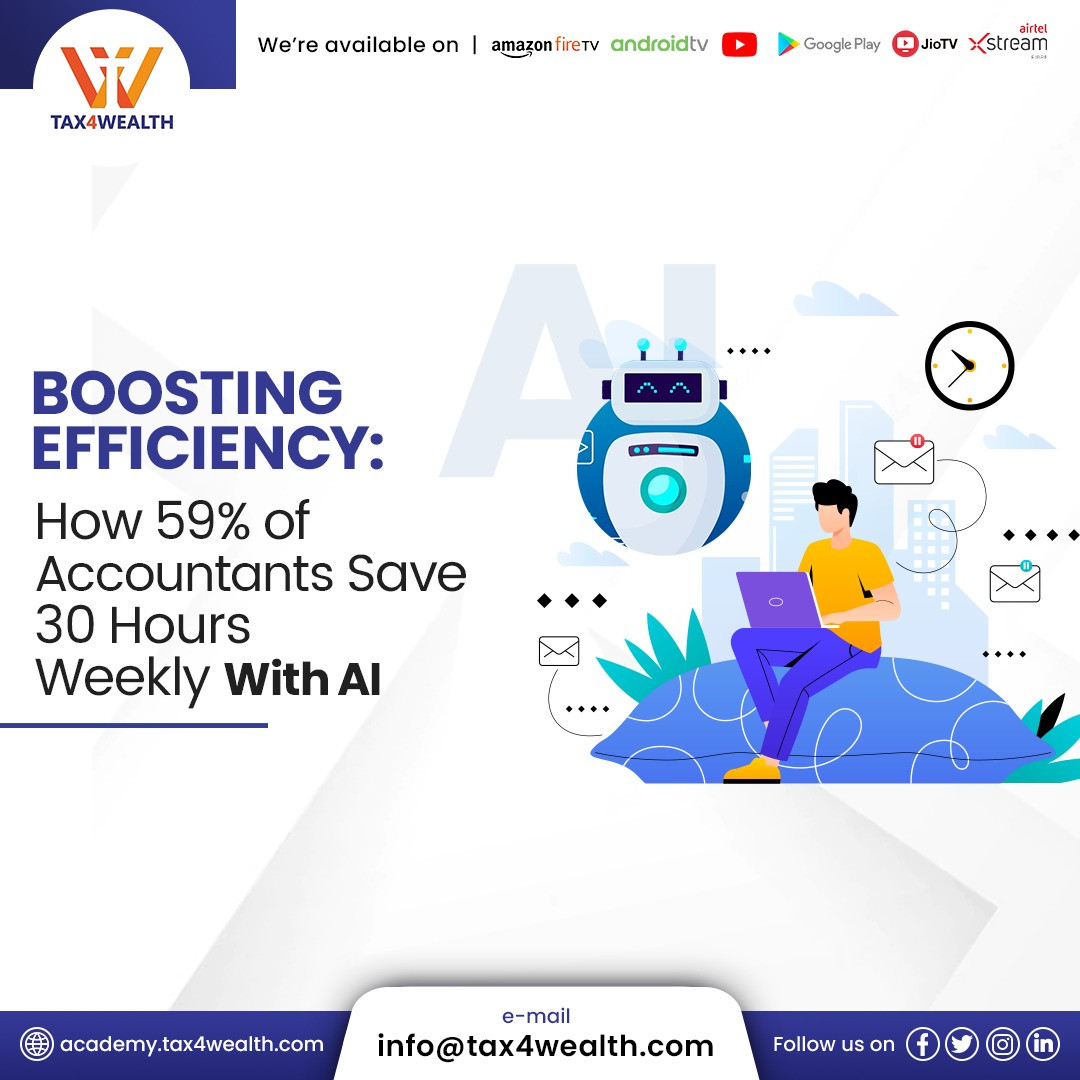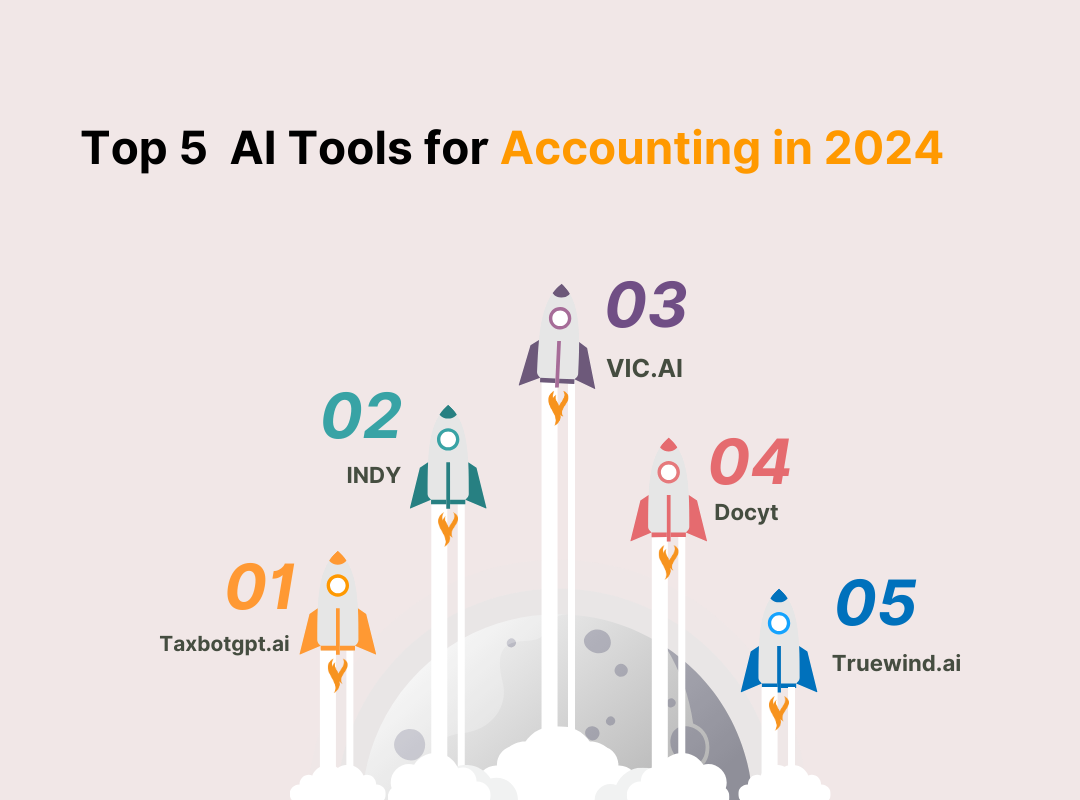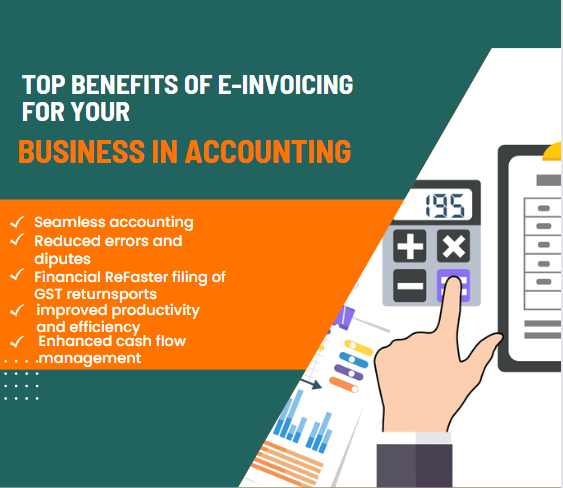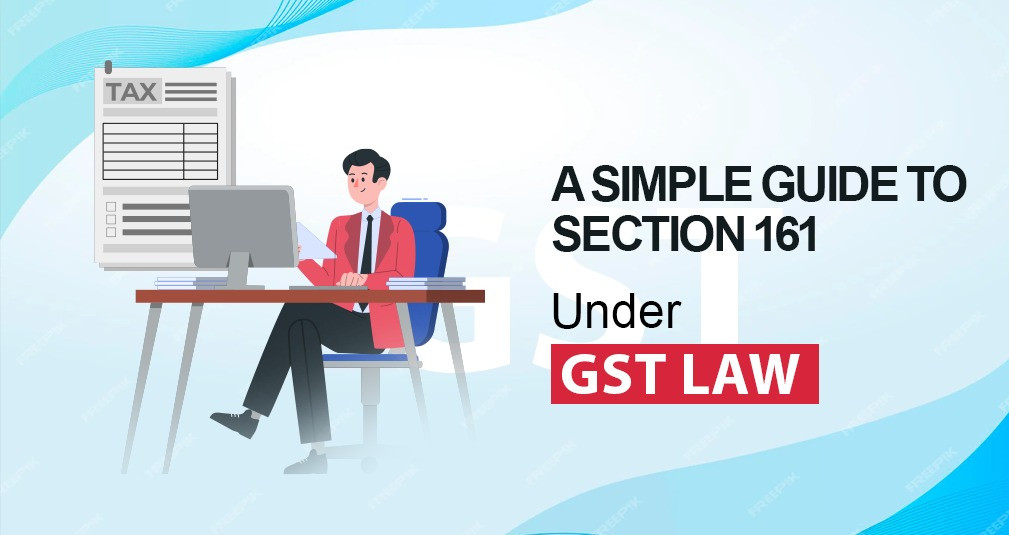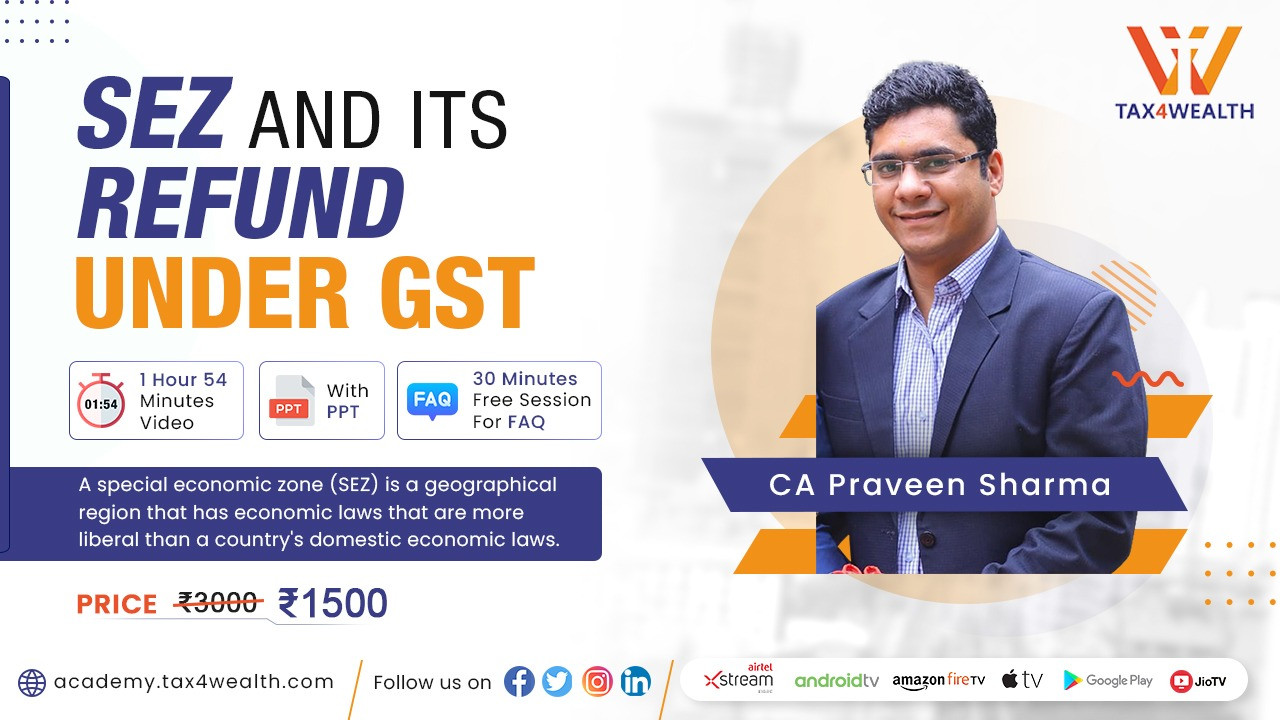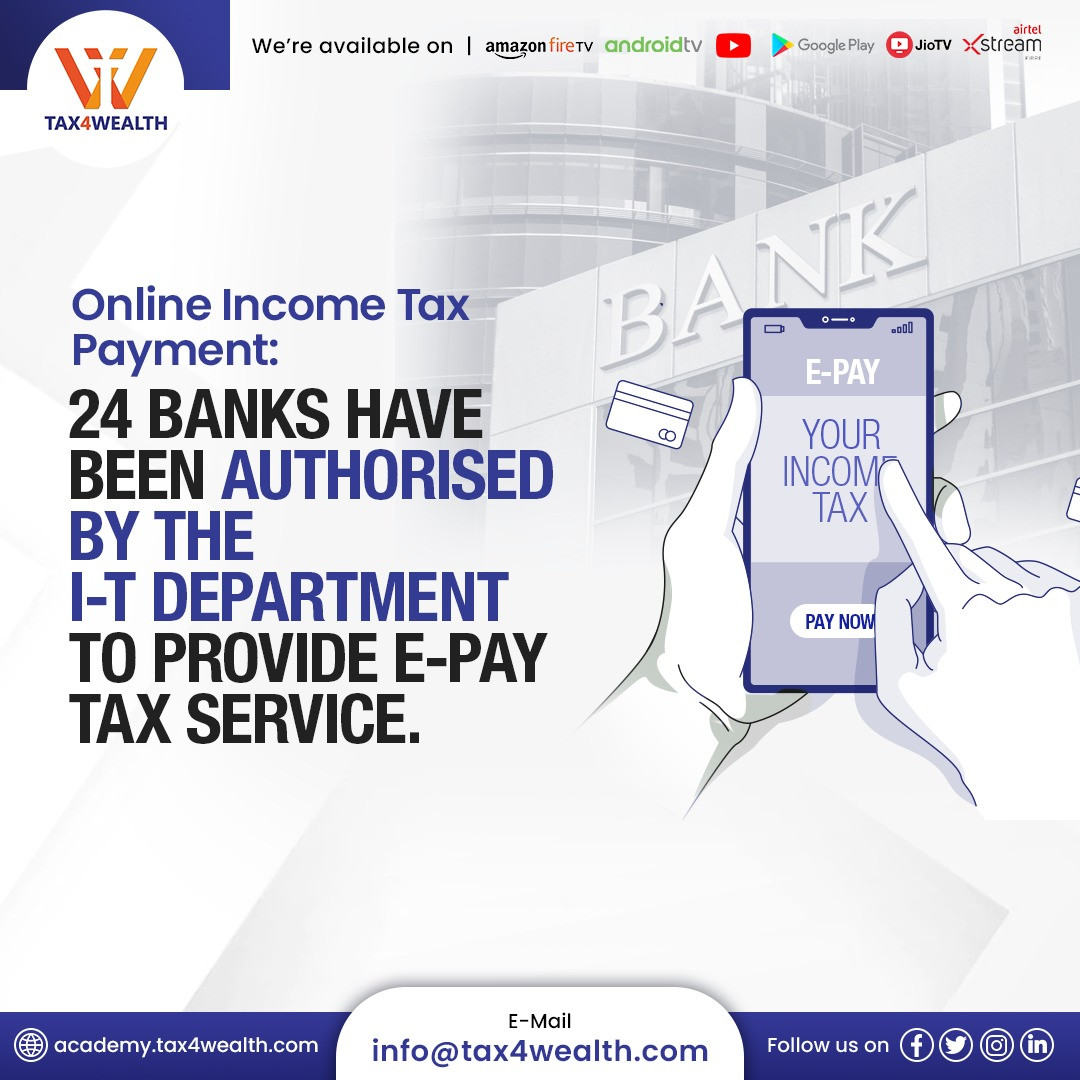
Online Income Tax Payment: 24 Banks Have Been Authorised by The I-T Department to Provide E-Pay Tax Service
Tax e-Payment using the e-filing portal: The Income Tax Department has allowed RBL bank’s e-Pay Tax Service, which includes over-the-counter and net banking alternatives. Along with RBL Bank, the tax department has approved 24 banks for tax payments using the e-Pay Tax Service available on the e-Filing platform.
Taxpayers can use the e-Pay Tax option to pay their taxes via Net Banking/Debit Card/Over the Counter/NEFT/RTGS and Payment Gateway of authorized banks. To use the e-Pay Tax Service, users must input their PAN/TAN and mobile number.
The complete list of banks authorized to provide the e-Pay Tax service on the e-filing site is given below:
- Axis Bank
- Bank of Baroda
- Bank of India
- Bank of Maharashtra
- Canara Bank
- Central Bank of India
- City Union Bank
- Federal Bank
- HDFC Bank
- ICICI Bank
- IDBI Bank
- Indian Bank
- Indian Overseas Bank
- IndusInd Bank
- Jammu & Kashmir Bank
- Karur Vysya Bank
- 17. Kotak Mahindra Bank
- Punjab National Bank
- Punjab & Sind Bank
- RBL Bank
- State Bank of India
- South Indian Bank
- UCO Bank
- Union Bank
How to utilize the e-Pay tax service:
Taxes can be paid using the e-Pay Tax service on the e-filing site without logging in. Taxpayers should take the following steps:
Step 1: Visit the electronic filing site and select e-Pay tax.
Step 2: Click "Continue" after entering the required details, such as your PAN, tax information, and mobile number.
Step 3: Enter the 6-digit OTP that you received on your mobile device in step 3 to complete OTP verification, then click "Continue:
Step 4: After OTP verification is complete, you will get a success message containing your PAN/TAN and masked name. To proceed, click "Continue" once again.
Step 5: On the e-Pay Tax page for new payments, click "Proceed" on the tax payment type that applies to you.
Step 6: Select the Assessment year, Minor head, and other information, and then click "Continue" once again.
Step 7: On the "Add Tax Breakup Details" screen, enter the breakdown of the total amount of tax paid and press the "Continue" button.
Step 8: Click Continue after selecting Payment Gateway Mode.
Step 9: Review the information on the "Preview and Make Payment page" and click the "Pay Now" button.
Step 10: Make your payment, and you will receive a confirmation email and SMS. You can also save the Challan Receipt for future use. After logging in, this information will also be available under the "Payment History" tab on the "e-Pay Tax" website.
No comments yet, Be the first to comment.