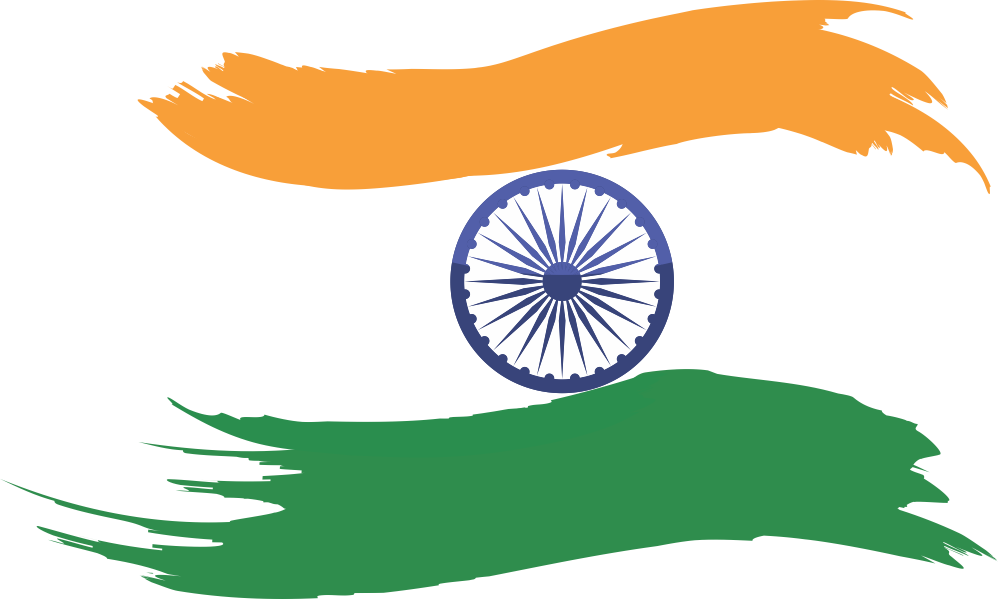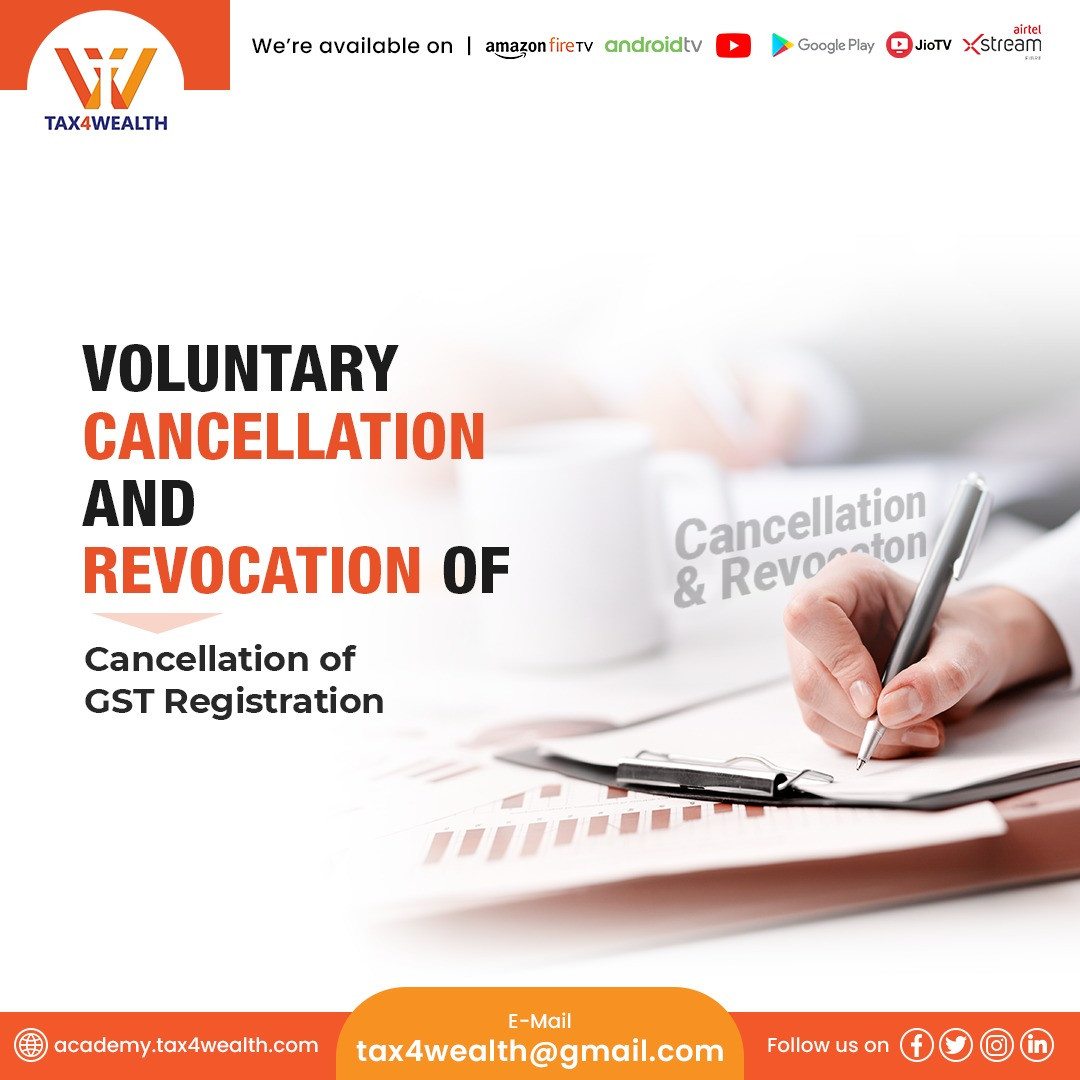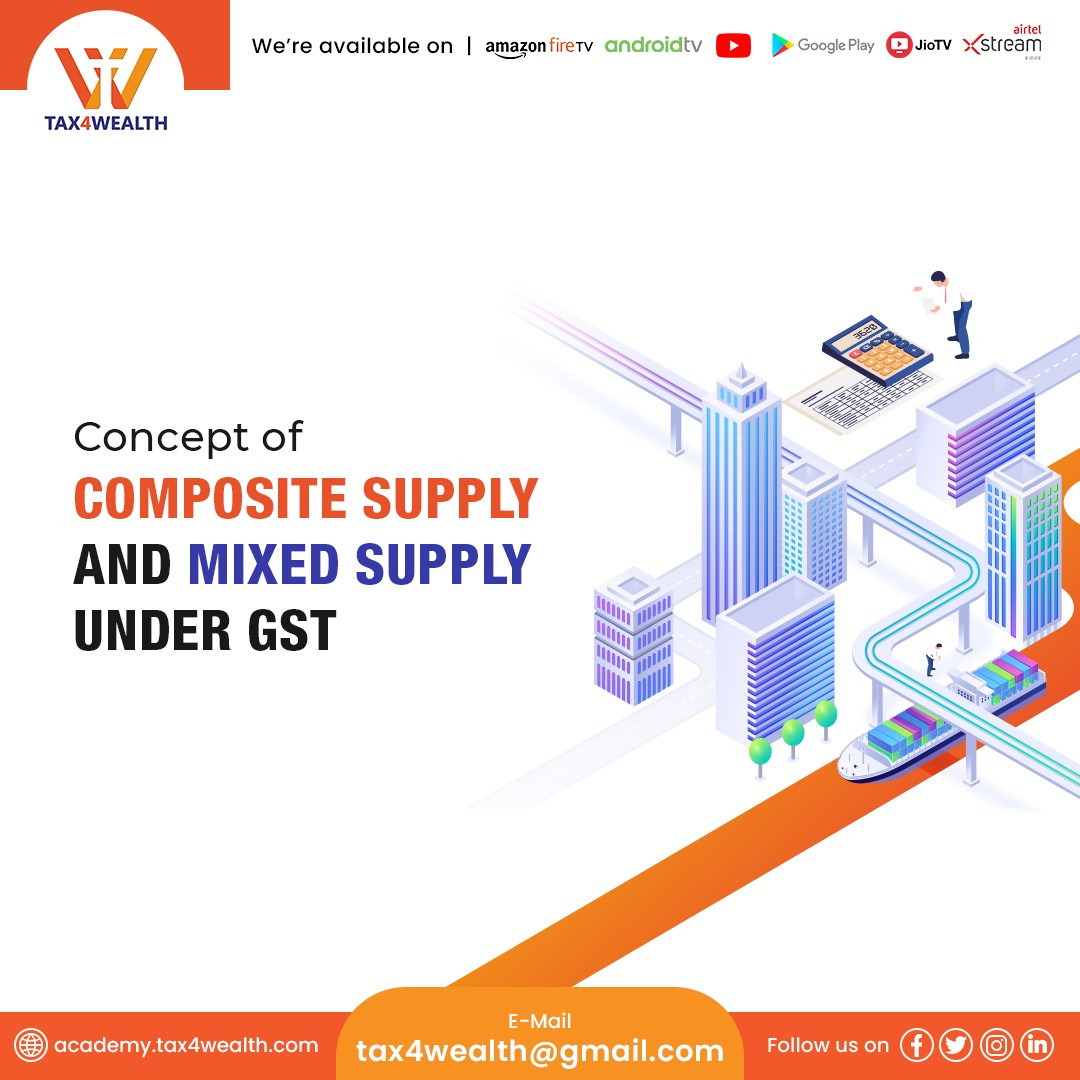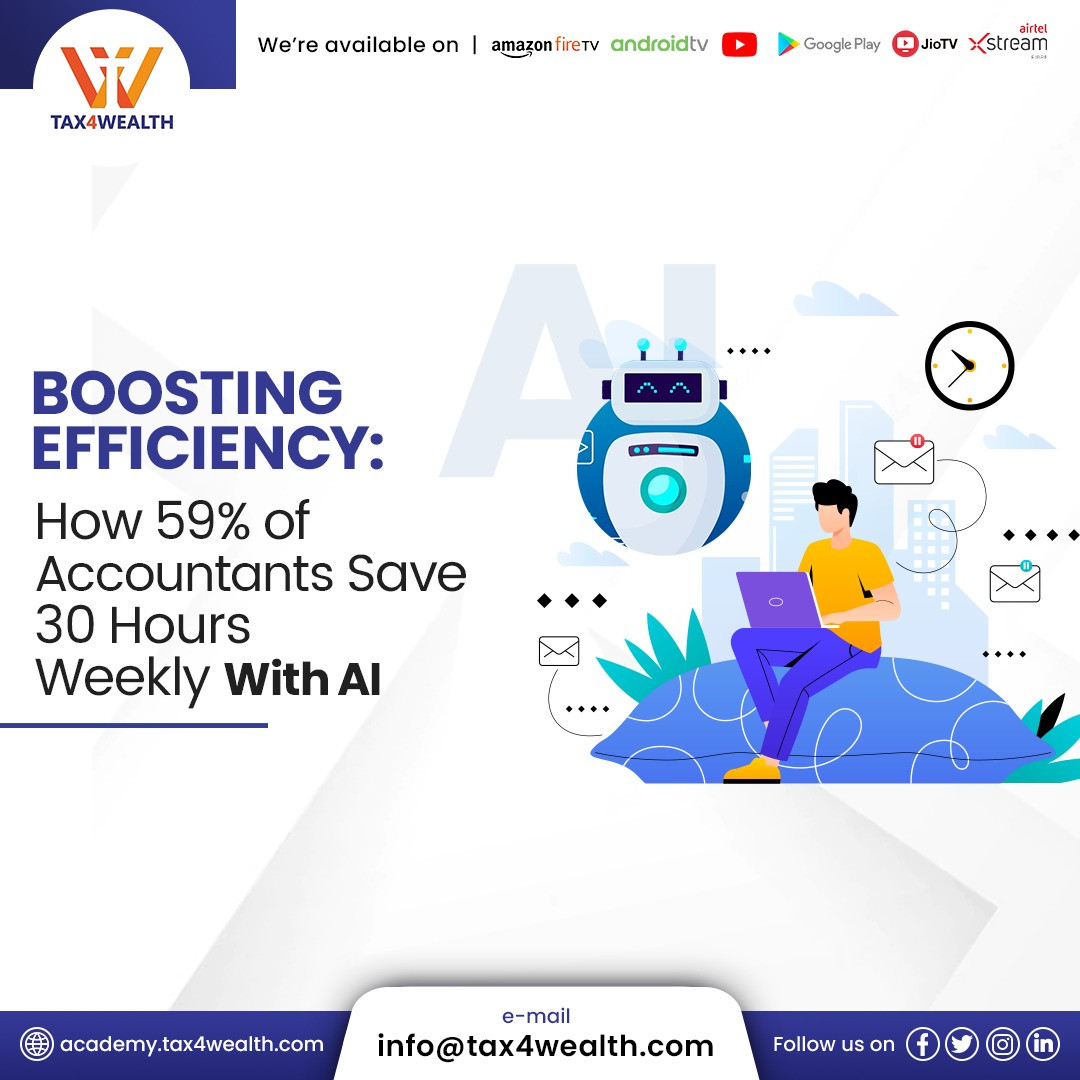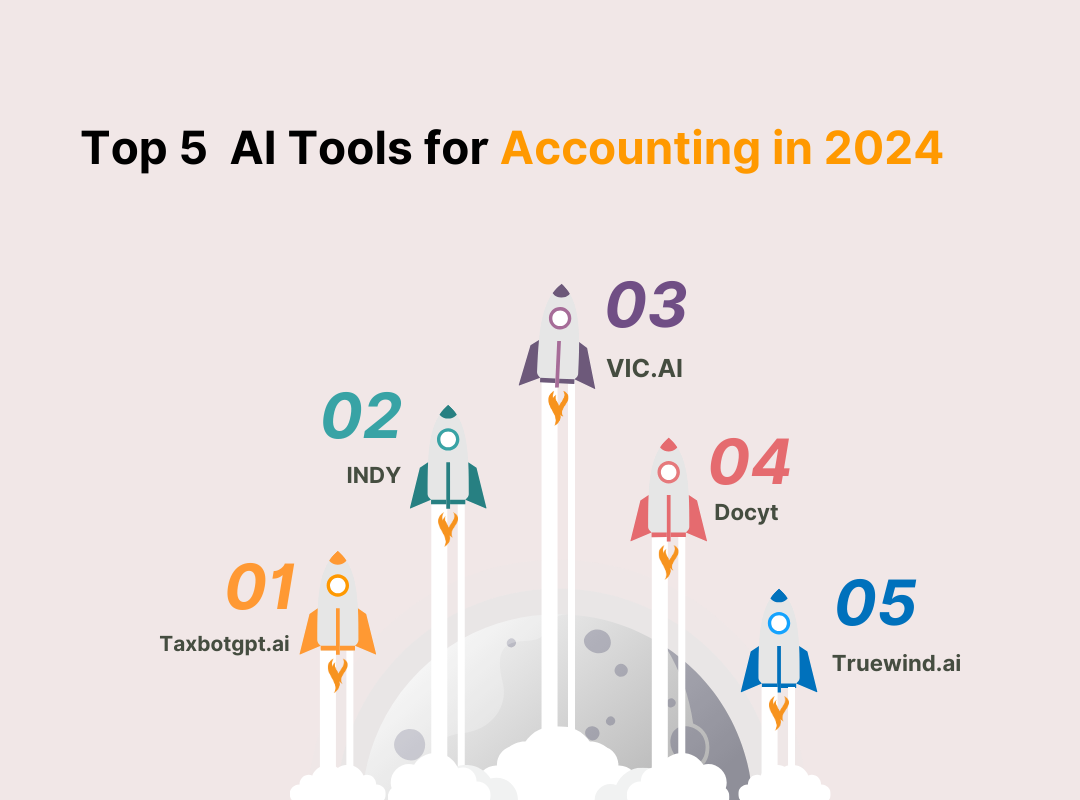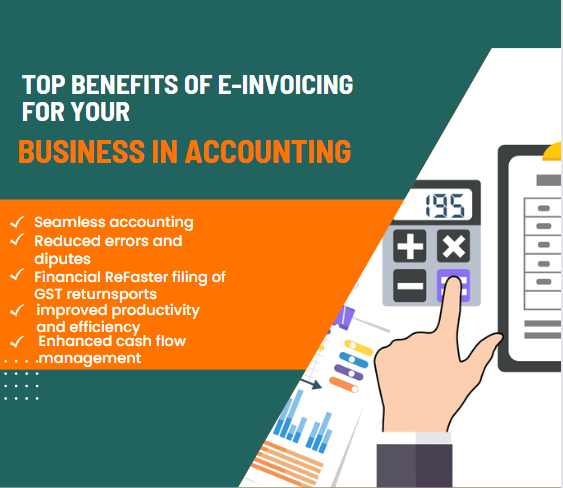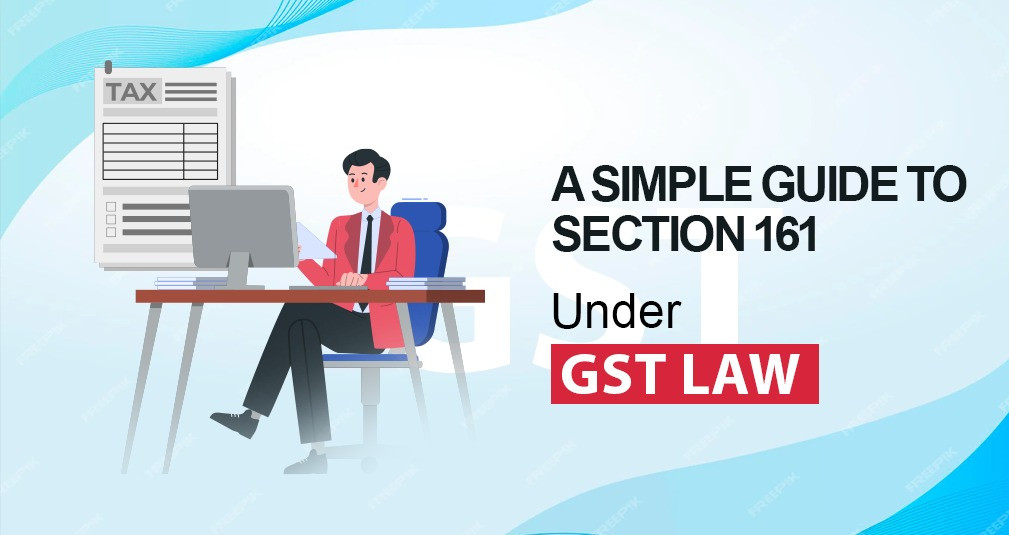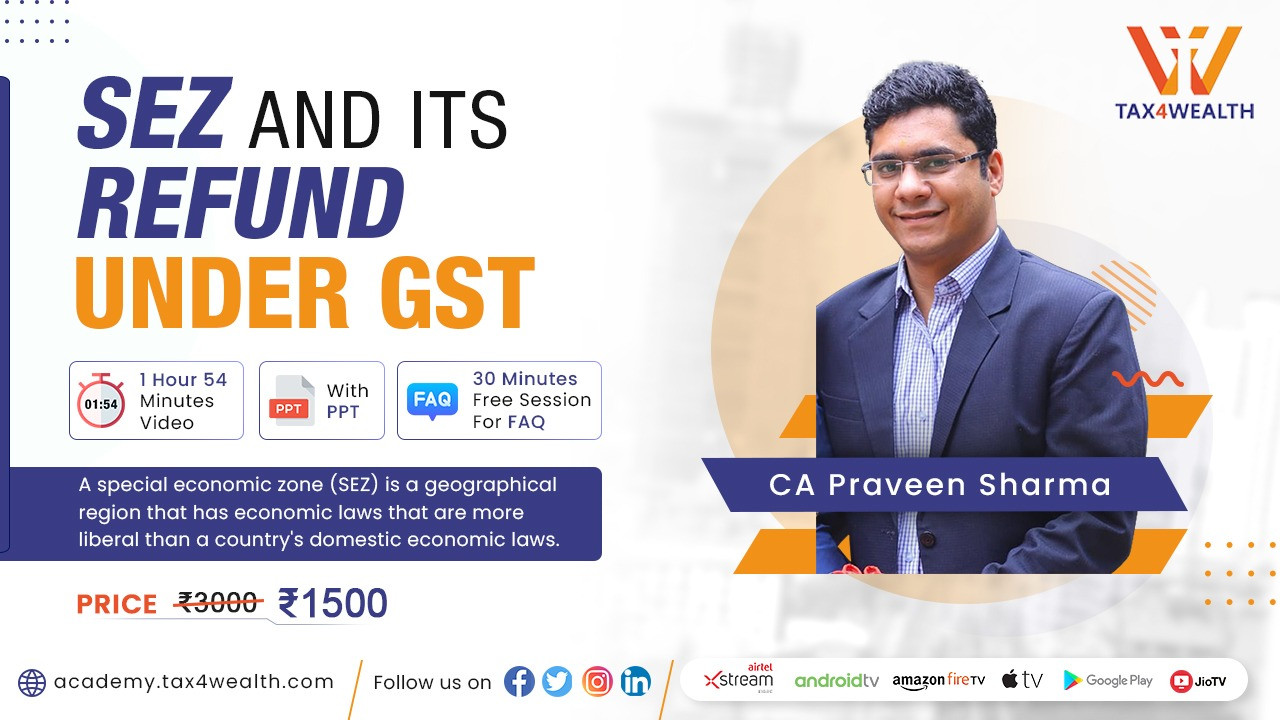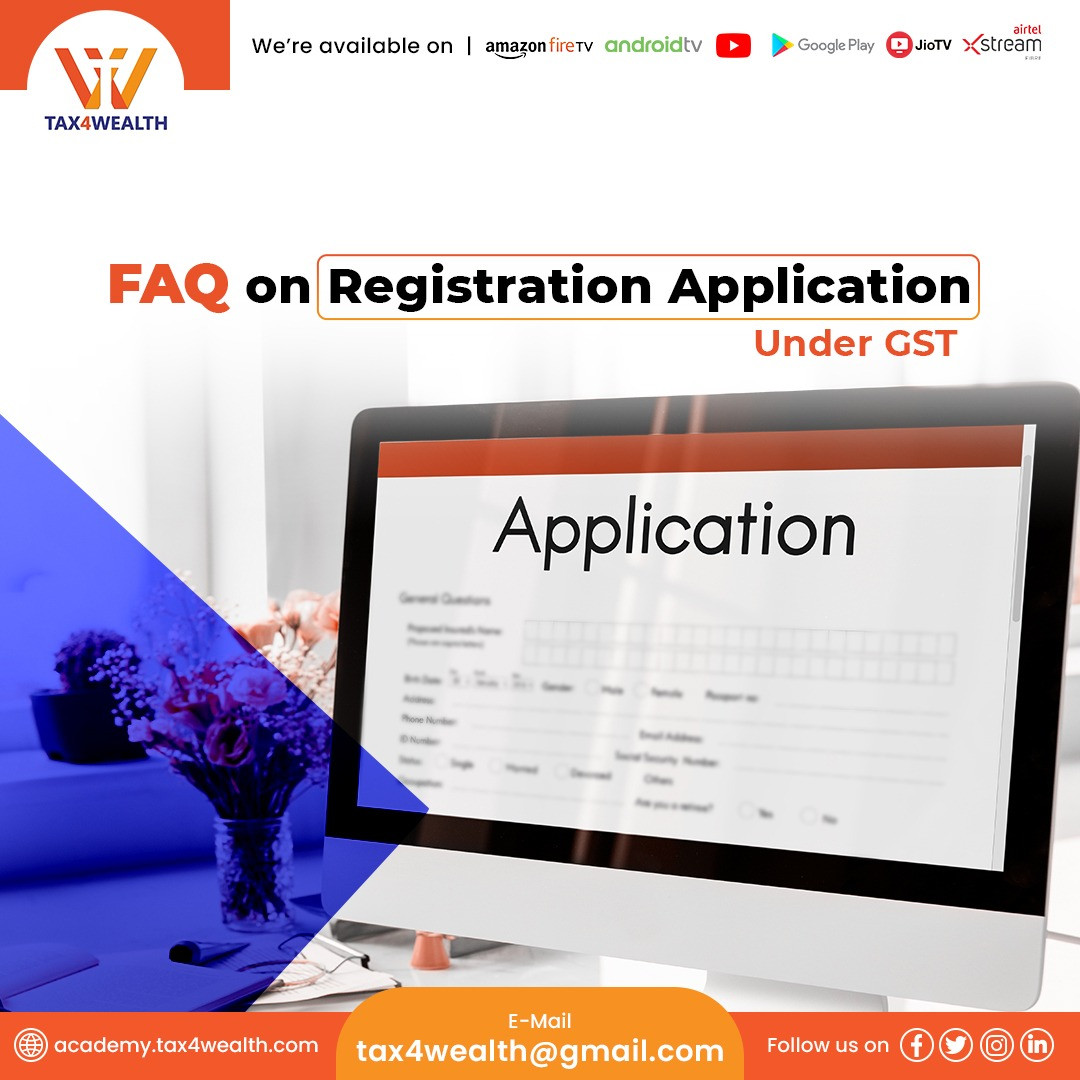
FAQ on Registration Application under GST
Applying for registration - Part A of Application Form for Normal Taxpayer
- I am on the landing page of the New Registration Application and there are two radio buttons – New Registration and Temporary Reference Number (TRN). Which one do I need to select?
Select the New Registration Application to begin applying for GST Registration.
If you have already filled Part A of the Registration Application and have a valid TRN, select Temporary Reference Number.
2. I am applying for a new registration. Which state should I select?
Select the state for which you are applying for the registration.
Once you select a state in Part A of the Registration Application, it cannot be changed at a later stage.
3. My principal place of business is in State 'X' but I am applying for a new registration for State 'Y'. Which state should I select?
Select the state for which you are applying for the registration as registration is state-specific.
4. In the field for PAN, do I need to put my own PAN or the PAN of the business?
Please enter the PAN of your business. In case of proprietor, please provide your personal PAN.
5. Whose e-mail ID and mobile number should I give in the PART A of the Registration Application?
Please give details of the Primary Authorised Signatory in the Part A of the Registration Application.
6. How can I view my existing registrations mapped to same PAN of the business/ entity on the GST Portal while applying for registration?
After filling all the details in Part A of the application, when you click on Proceed button, GST Portal displays all the GSTINs / Provisional ID’s / UINs / GSTP IDs mapped to the same PAN across India.
7. Can I use same e-mail address, mobile number and PAN combination for taking multiple registrations on GST Portal?
Yes, you can use same e-mail address, mobile number and PAN combination for taking multiple registrations on GST Portal.
8. What is Captcha Code? Why do I need to fill it?
Captcha Code is a numeric code that must be filled every time by you, when you login to the GST Portal. It has been added as an additional security measure.
9. The Captcha Code provided is not legible. What should I do?
You can click the refresh icon next to the code and the system will generate a new code for you.
10. I clicked the SUBMIT button and now the system is asking me for a mobile OTP and an e-mail OTP but I haven’t received either. What do I do? / I have received my mobile OTP but not my e-mail OTP or vice versa. How long should I wait?
Please wait for at least 180 seconds after generating the OTPs.
In case you have still not received the OTP/s, make sure you are checking the correct mobile phone and e-mail inbox. For e-mail OTP, you must also check the spam folder of your e-mail account.
In case you have still not received one or both the OTPs, please click the Click to Resend OTP option available on the screen. Both the OTPs will be sent again.
11. How long are the OTPs valid? OR Are the OTPs valid for a limited period of time? OR What is the validity of the OTP?
The validity period of each OTP is mentioned in the SMS and e-mail sent to you. They are valid for 10 minutes.
12. I have entered both OTPs correctly but the system is saying the OTPs are not valid.
It is possible your OTPs have expired. Click the Click to Resend OTP option available on the screen. Both the OTPs will be sent again. Please wait for at least 180 seconds after generating the OTPs.
Please note, when you generate fresh OTPs, both previous OTPs (mobile as well as e-mail) become invalid. You will now need to enter both mobile and e-mail OTP again.
13. How long should I wait for the OTPs before clicking on the resend OTP button?
Please wait for at least 180 seconds after generating the OTPs.
In case you have still not received the OTP/s, make sure you are checking the correct mobile phone and e-mail inbox. For e-mail OTP, you must also check the spam folder of your e-mail account.
In case you have still not received one or both the OTPs, please click on Click to Resend OTP option available on the screen. Both the OTPs will be sent again.
Please note, when you generate fresh OTPs, both previous OTPs (mobile as well as e-mail) become invalid.
Related News
No comments yet, Be the first to comment.