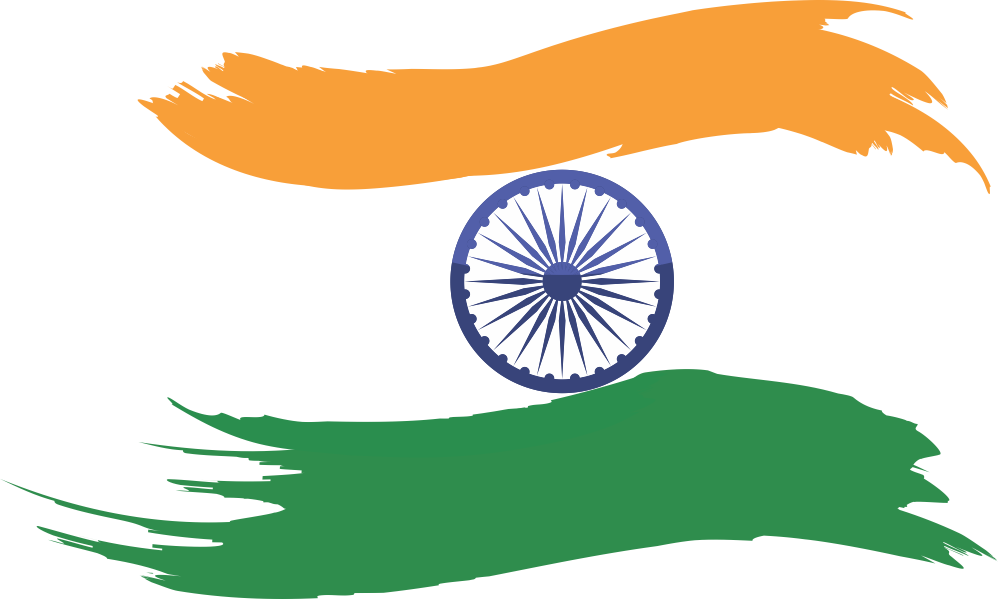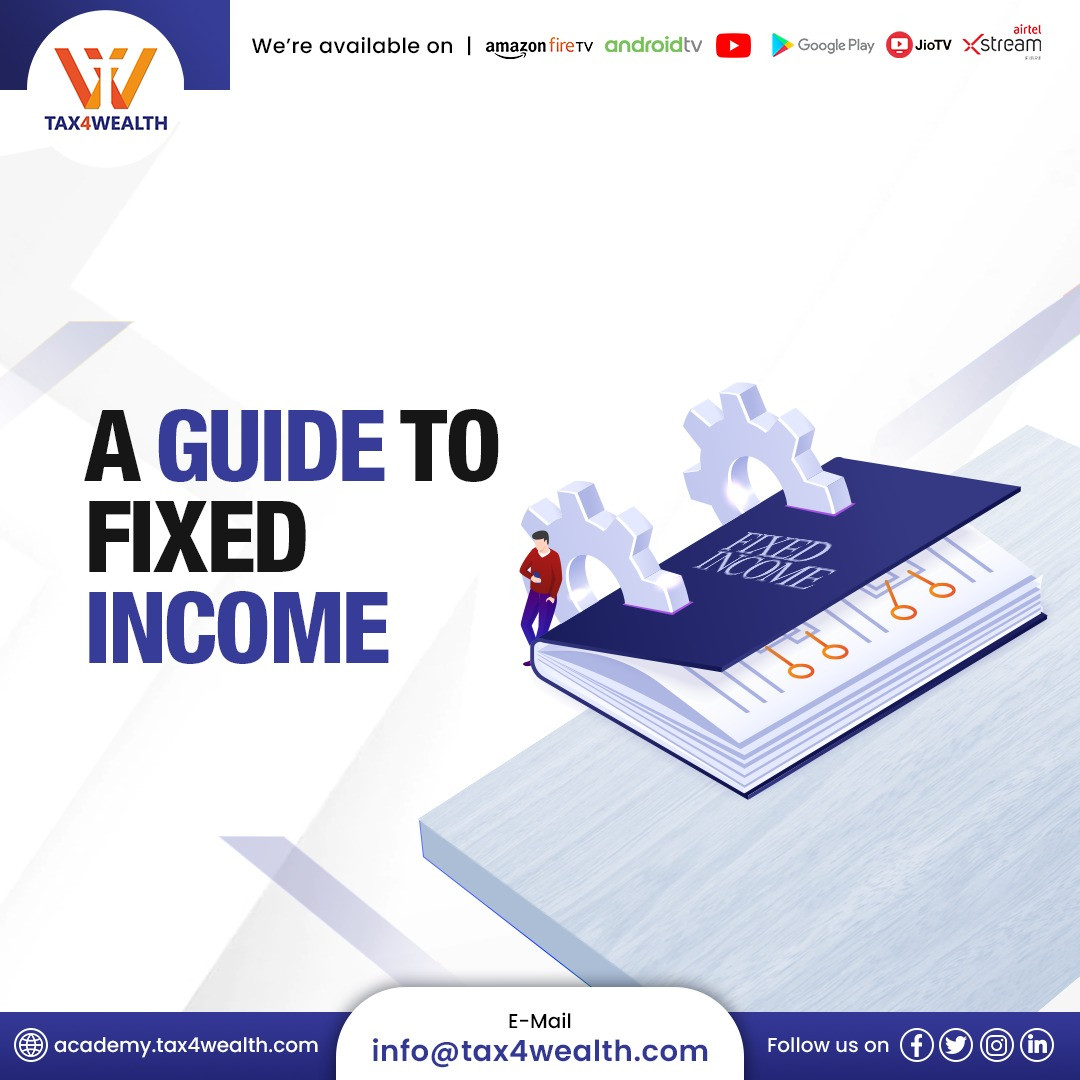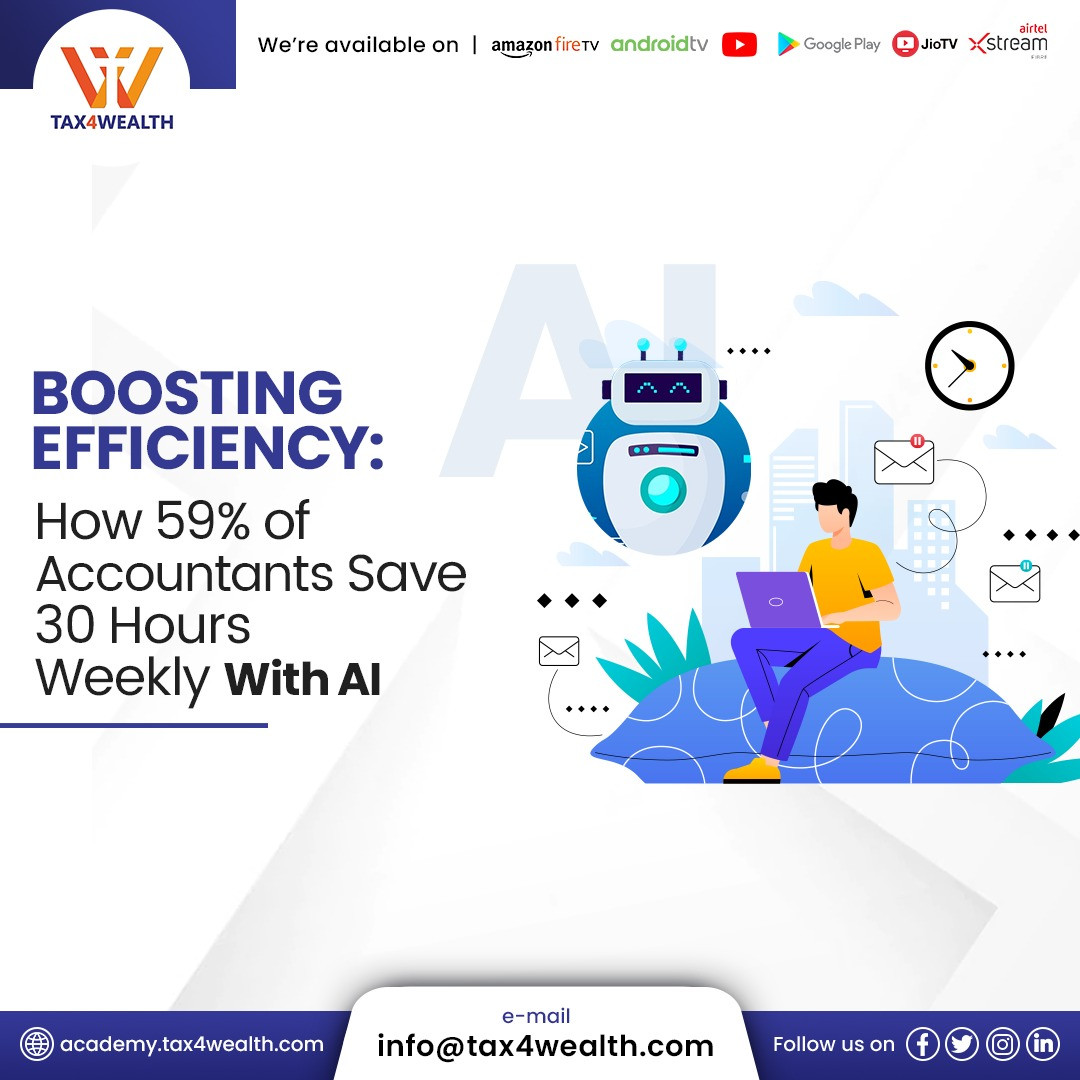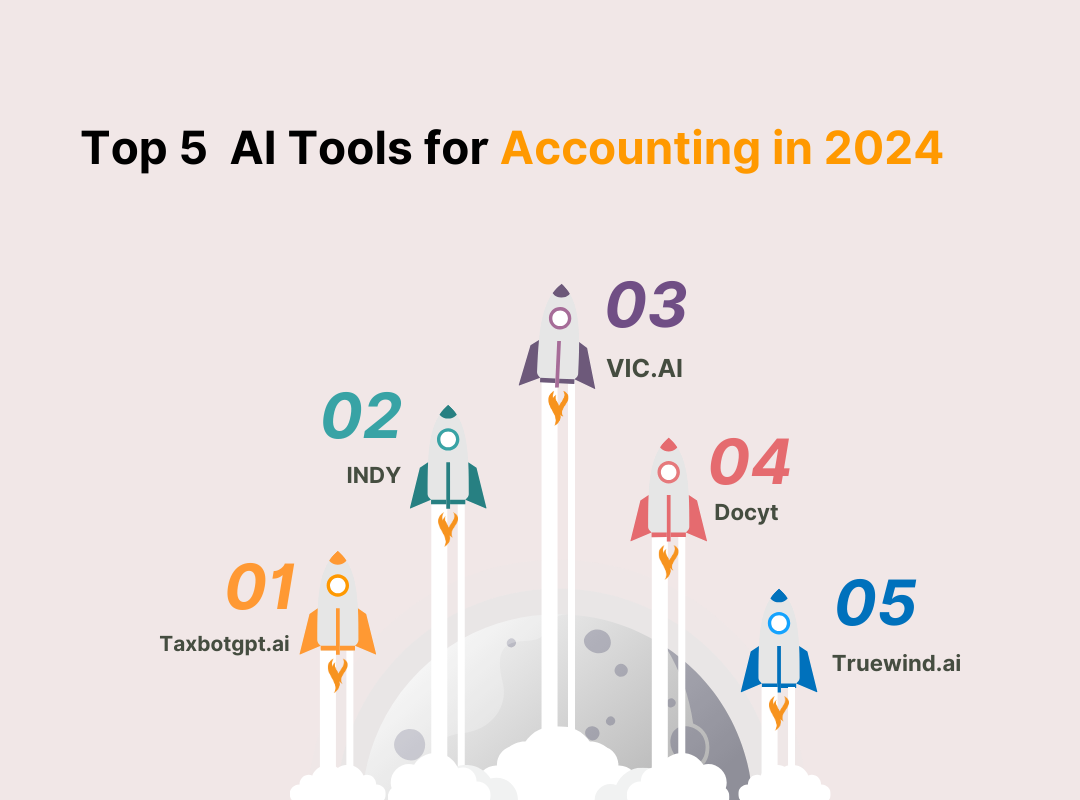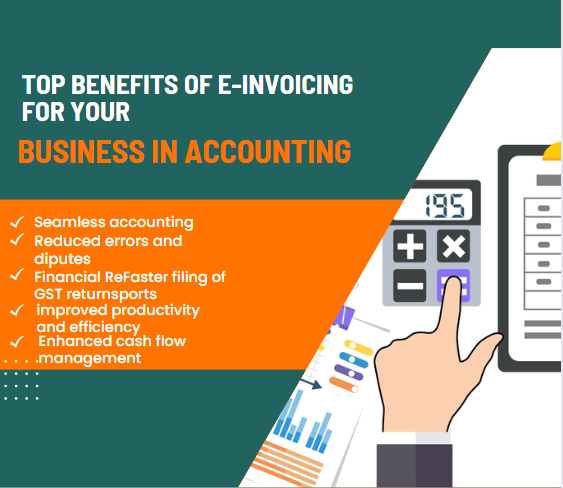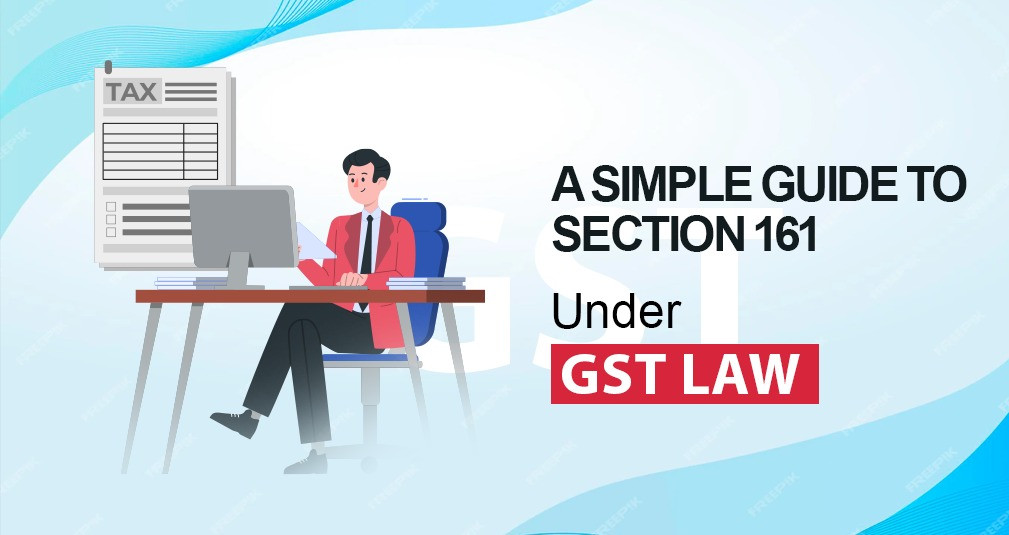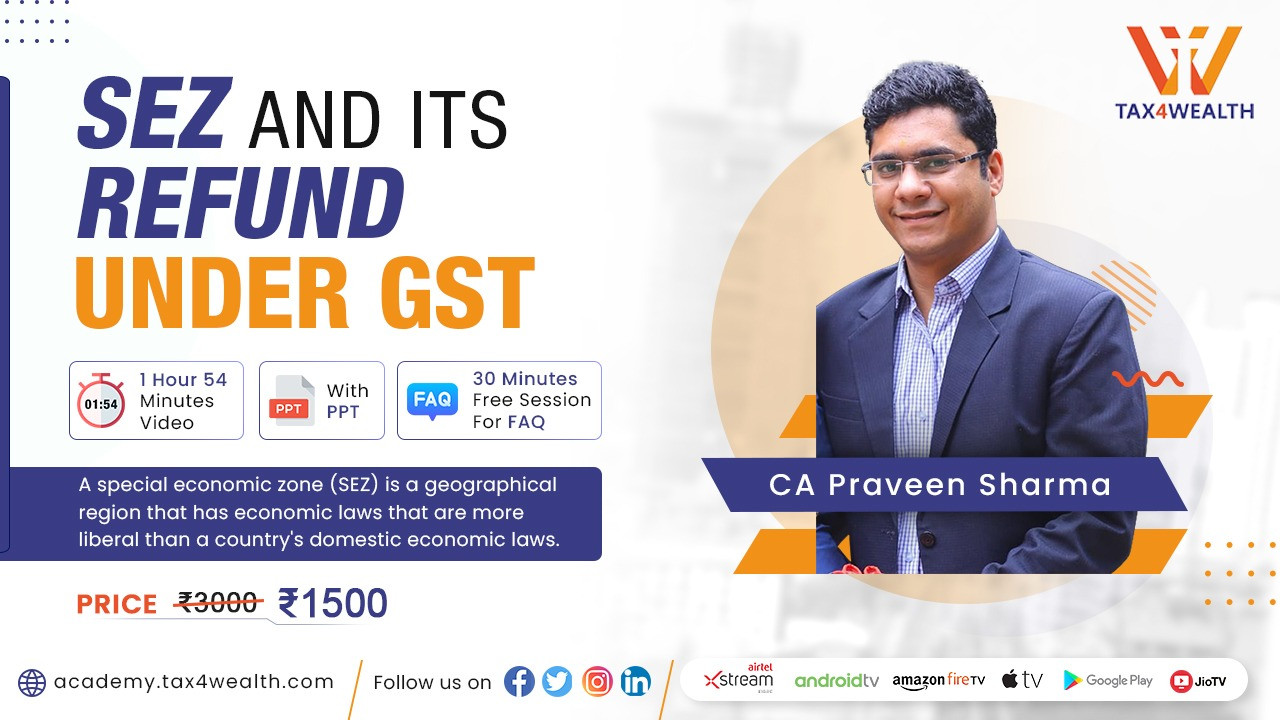How to Upload TDS Returns on Income Tax Portal
Do you want to know how to file a TDS return? We'll walk you through the process of filing a TDS return online, as well as where to file a TDS return. We'll also investigate how to upload TDS return online without using the software. Tax Deducted at Source (TDS) is levied on a variety of revenues, including salary, interest, commission or brokerage, dividends, and so on. It’s a kind of advance tax. The individual making the payment, known as the ‘deductor’, has a Tax Deduction Account Number (TAN) and is responsible for deducting the tax at source, depositing it with the government, and filing the TDS return on time so that the ‘deductees’ can claim the Tax credit.
Using the Income Tax Portal to Upload TDS Returns:
All business and government deductors must learn how to file TDS return online through the internet, according to Section 206 of the Income Tax Act (i.e., e-TDS returns). TDS return filing is, however, optional for other Deductors. TDS returns are submitted using the following forms:
|
Form |
Type of Income |
|
Form 24Q |
Salaries |
|
Form 26Q |
Other than salaries |
|
Form 27Q |
Interest, dividend, and other payments to non-residents |
|
Form 27EQ |
Tax Collected at Source |
The software for preparing TDS returns can be downloaded from the TIN NSDL website (https://www.tin-nsdl.com). All online TDS return filings must be prepared in the structured format supplied by the e-filing administrative authorities. The program, as well as the architecture, are accessible for use in validating the data required for the preparation of the e-TDS return.
TDS returns must be submitted every quarter. The following are the filing deadlines:
|
Period |
Due Date |
|
April - June |
31st July |
|
July - September |
31st October |
|
October - December |
31st December |
|
January - March |
31st May |
Late Filing Fees: According to section 234E of the Income Tax Act, the person who has deducted the tax, known as the Deductor, must pay Rs. 200 every day until the TDS return filing is completed. However, the penalty amount shall not exceed the TDS amount for which a statement filing was needed.
Penalty: Under section 271H of the Income Tax Act, a person who fails to file the TDS statement within the specified period shall be fined a penalty, the minimum of which is Rs.10,000 but which may be increased to Rs. 1,00,000 based on the circumstances of default. The penalty specified in this section is in addition to the penalty specified in Section 234E.
How to File a TDS Return:
In the following steps, we'll show you how to file a TDS return online:
Step 1: Go to the TIN-NSDL website and click on the 'e-TDS/e-TCS' tab under the services category to download the return preparing software.
Step 2: Select 'e-TDS/e-TCS RPU' and download the most recent RPU version available for TDS return preparation.
Step 3: Unzip the return preparation utility file; the FVU is a Java-based utility (JRE (Java Runtime Environment)) so make sure you have JAVA installed first; JRE is freely downloadable from http://java.sun.com.
Step 4: Choose Form No. '24Q' or '26Q' depending on the sort of return you wish to file, and then choose the 'Regular' statement type. Then click the 'continue' button.
Step 5: The first page has the fundamental information to be filled in, such as the 'Financial Year,' 'Quarter,' 'TAN No,' 'PAN No,' 'Address,' 'GST No,' 'Details of the person filing the Return,' who is usually the 'Authorised Signatory,' and so on.
Step 6: Fill out the challan details on the second page, such as 'Date of deposit of TDS Return,' 'BSR code of Bank from which TDS payment was made,' 'Amount Deposited,' and so forth.
Step 7: On the Annexure page, include any necessary information about the 'Deductees,' such as their name, PAN number, the amount remitted, tax deducted, rate at which tax was deducted, TDS section under which TAX was deducted, and so on.
Step 8: Download the CSI file from the TIN-NSDL website, double-check the details, then click the 'Create File' button. A pop-up box will appear asking you to upload the CSI file, after which you may select the folder where you want to keep the return files.
Step 9: After uploading the CSI file, click 'Validate.' If the file is validated successfully, an FVU file will be generated and saved in the specified folder. This FVU file contains the details of the returns, which must subsequently be uploaded to the Income Tax website, as indicated below.
Online TDS Return Filing Procedure:
Let's take a look at how to file a TDS Return Online
Step 1: Create an account on the TRACES website.
The following items are necessary to register on the Traces portal:
- Acknowledgement of receipt of the most recent TDS return filed at the Facilitation Centre
- Challan and challan-by-challan deduction information
Steps to Become a Tax Deductor:
- Navigate to https://www.tdscpc.gov.in/app/login.xhtml.
- Then, click 'Register as New User,' select Deductor from the drop-down list, and fill out the form to get registered.
Step 2: Visit the Traces website.
After logging in, go to fast links and select "Register at E-Filing Site."
- Double-check information such as the 'PAN of the organization 'TAN of the organization and 'PAN of the authorized signatory.'
- Select Redirect to incometaxefiling.gov.in from the drop-down menu.
Step 3: TDS Registration
- When you click redirect, you will be taken to the Income Tax Portal with pre-filled data. Fill in your password, mobile number, and email address, as well as the captcha, and then click submit.'
- Go ahead and register. Once completed, a confirmation message stating "registering in E-filing" will be displayed.
Step 4: Go to the Income Tax Portal
- Log in to the Income Tax Portal (http://www.incometaxindiaefiling.gov.in) using your usual login information (PAN, DOB, and password), then go to the 'worklist' tab and click on 'For Your Action' to view my pending actions. A screen will emerge with all of your information, such as your PAN, name, mobile number, email address, and so on. Confirm by clicking on the TAN Number.
- After you confirm, you will receive a notice stating that your request has been authorized successfully.
- After confirming your PAN login, you will receive an SMS with a link to activate your user ID. Enter your mobile PIN and click "Submit" Then you'll see the notice 'The user ID has been successfully activated.'.
- Log in to the Income Tax website using 'TAN' as your ID and the password you created when you registered. You will now notice a new tab 'TDS', place the cursor there, and select 'Upload TDS' to file the return.
TDS Return Upload Requirements:
Before commencing the process of uploading the TDS return filing, it is critical to have the following items ready:
- To upload a TDS Return, the user must have a valid TAN and be registered in e-Filing.
- TDS statements must be prepared with the Return Preparation Utility (RPU) software and validated with the File Validation Utility (FVU). This software is available for free download from the TIN-NSDL website (https://www.tin-nsdl.com).
- A valid DSC that has been registered for e-filing (In case anyone wants to upload using DSC).
- The bank account details of the principal contact should be pre-validated, or the principal contact's PAN should be linked with Aadhar (If you wish to upload using EVC)
How to Upload a TDS Return to the Income Tax Portal:
- Go to the Income Tax E- Filing Portal: Go to the e-filing homepage, http://incometaxindiaefiling.gov.in, and click 'Login Here.'
- Enter your TAN No. in the user ID field and click 'Login' to enter your account.
- Explore the Dashboard: After logging in, you will see the tab 'TDS,' and by clicking it, you will see the 'Upload TDS' option.
- Fill out the 'Statement Details' form with the necessary information: This is the initial stage in submitting the 'TDS Return,' and you must select the following options
- Choose the FVU version on which you prepared your return,
- Choose the Financial Year,
- Fill Form Name,
- Choose the Quarter of the Financial to which the Return belongs,
- Select the Upload Type
- Finally, click 'Validate' to validate the statement's details.
The returns can be validated in the following ways:
- Using a DSC (Digital Signature Certificate)Using EVC (Electronic Verification Code).
- Digital Signature Certificate validation(DSC), When the validation procedure is finished, you must upload the TDS file you prepared. Based on the information you previously entered, the 'Upload TDS Return' form will auto-fetch details such as the FVU version, financial year, quarter, form name, and upload type.
- Click on Upload after uploading the compressed TDS file and the digital signature file created with DSC Management Utility.
- After uploading TDS, you will see a success message on the screen and receive a confirmation email to your registered email address with the subject 'Your TDS return has been submitted successfully and the Transaction ID is XXXXX'.
- For those who want to confirm using EVC or Electronic Verification Code, repeat step 7 above, but instead of 'attach the digital signature file,' you will find the option 'Click here to E-verify,' thus after uploading the TDS file, click on
- 'Click here to E-verify.'
Conclusion:
You may easily upload your TDS return file using this guide. TDS returns can now be uploaded from anywhere, at any time. So, no more queuing or hurrying to file your TDS returns.
For more information, Visit us at: https://academy.tax4wealth.com/
No comments yet, Be the first to comment.